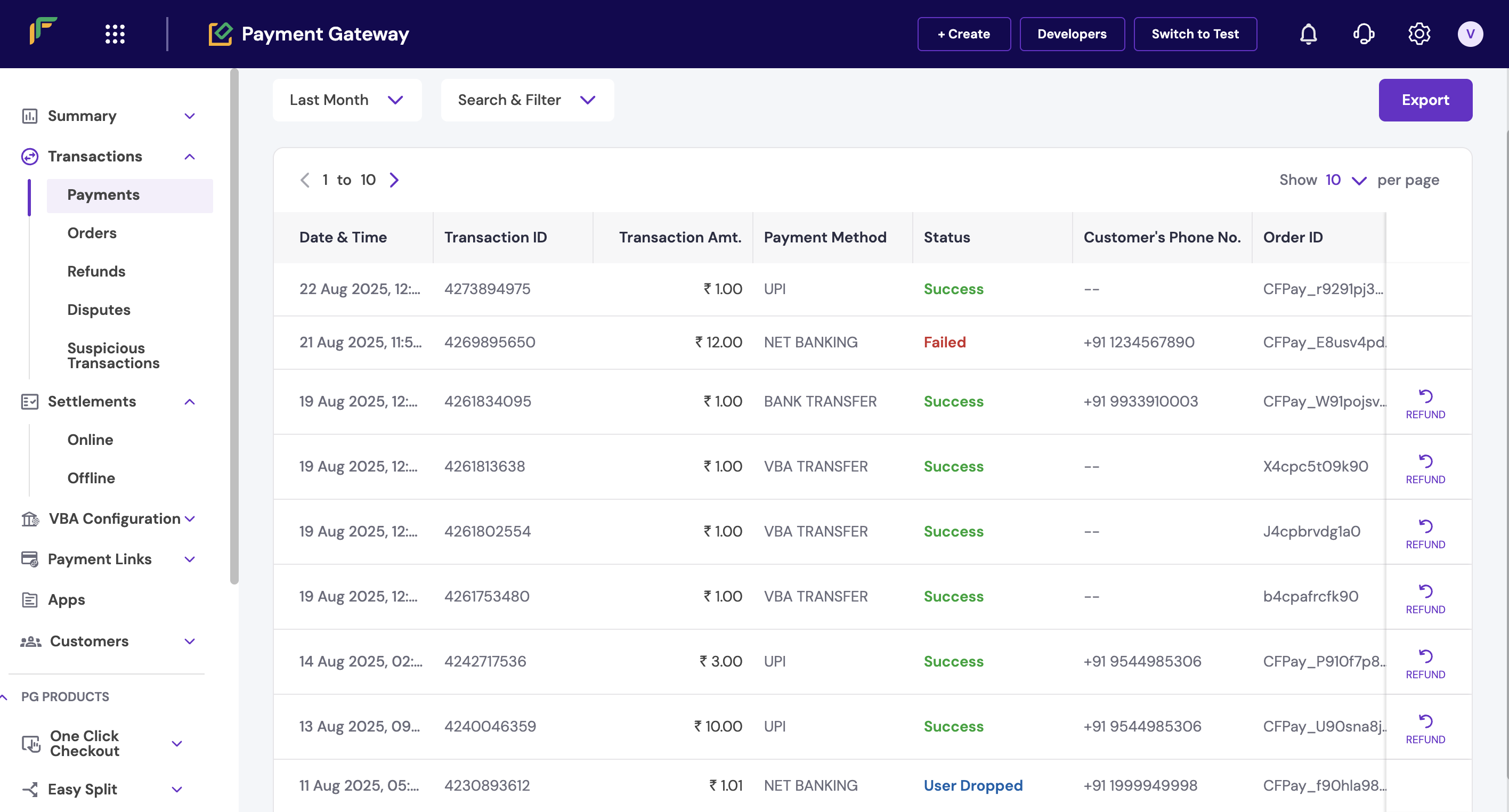Payment Gateway
Payment Gateway
Payment Gateway: The transaction is attempted by the customer.Success rate: It’s an important factor, and Cashfree provides the best Success rate in the industry. However, there are various external factors over which Cashfree doesn’t have any control, and some of the common factors that lead to failure are: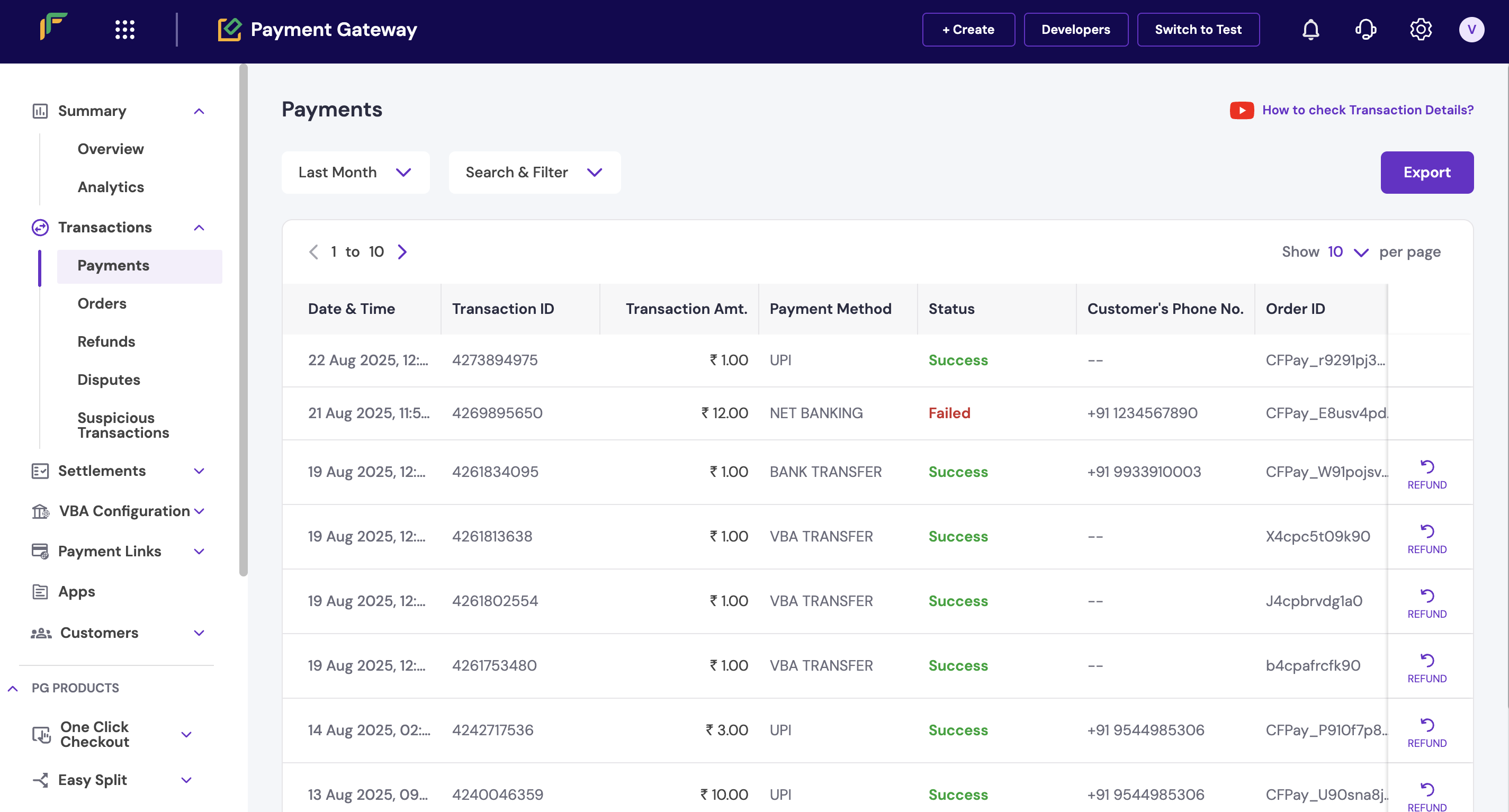
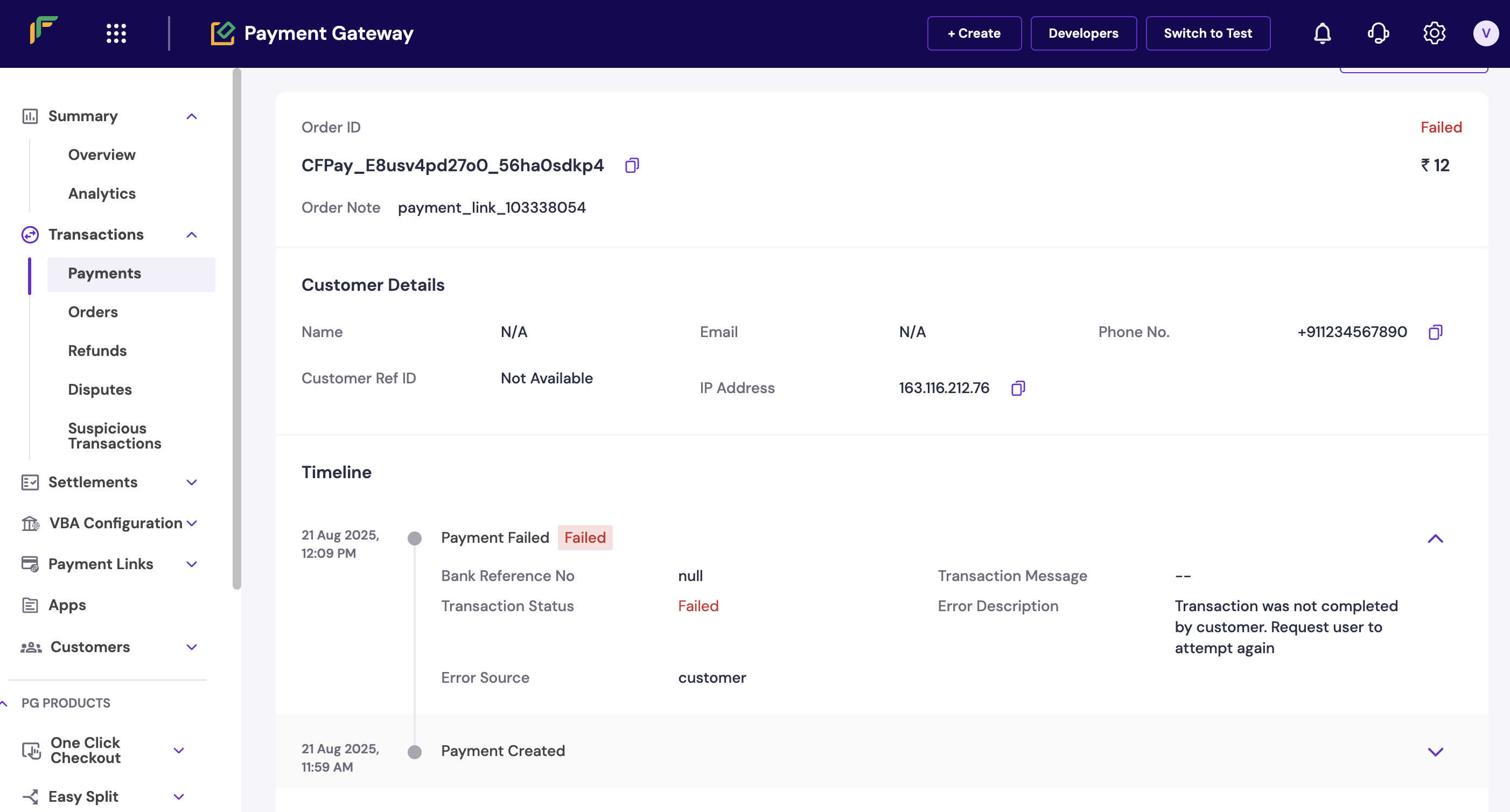
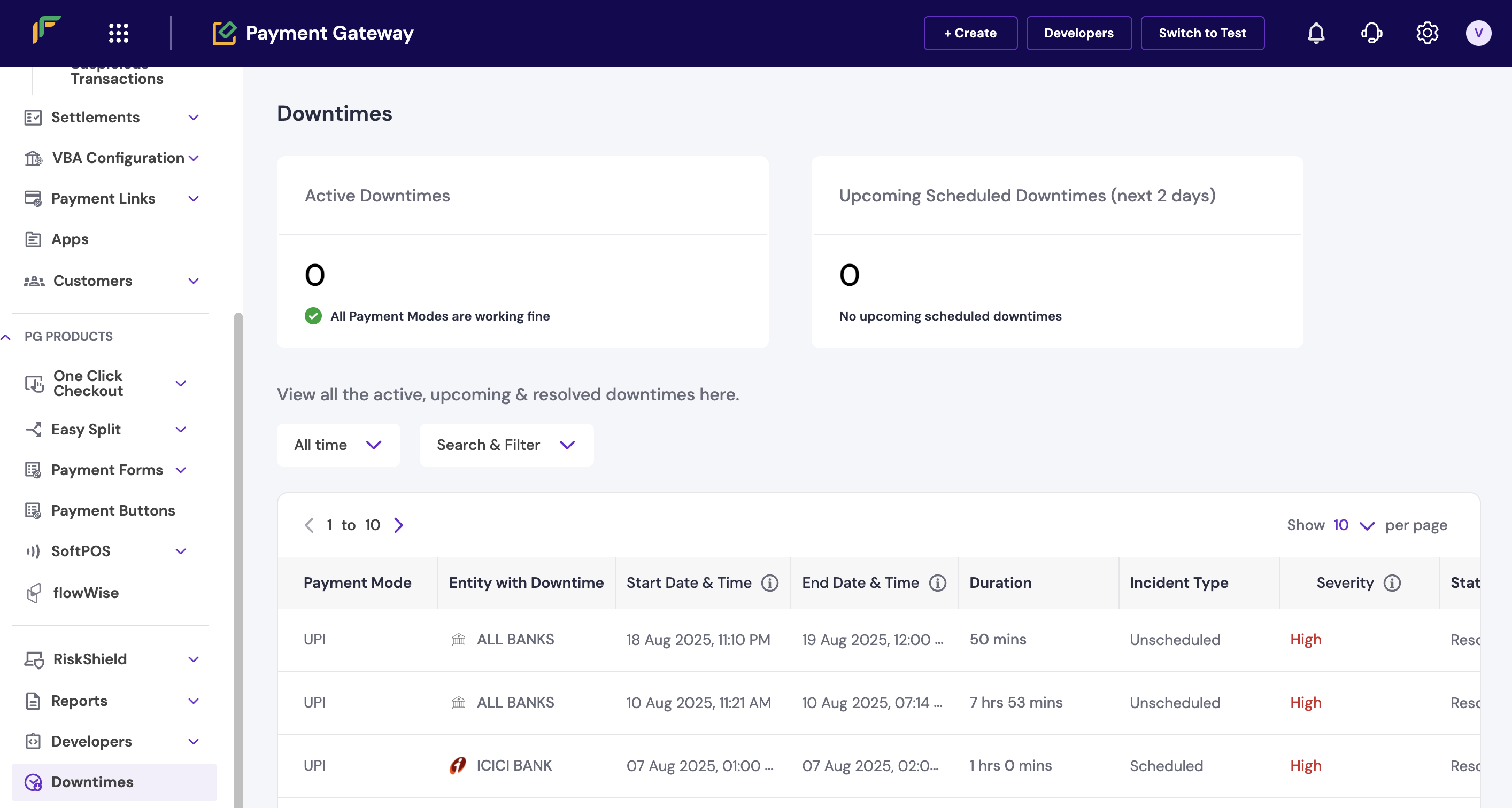
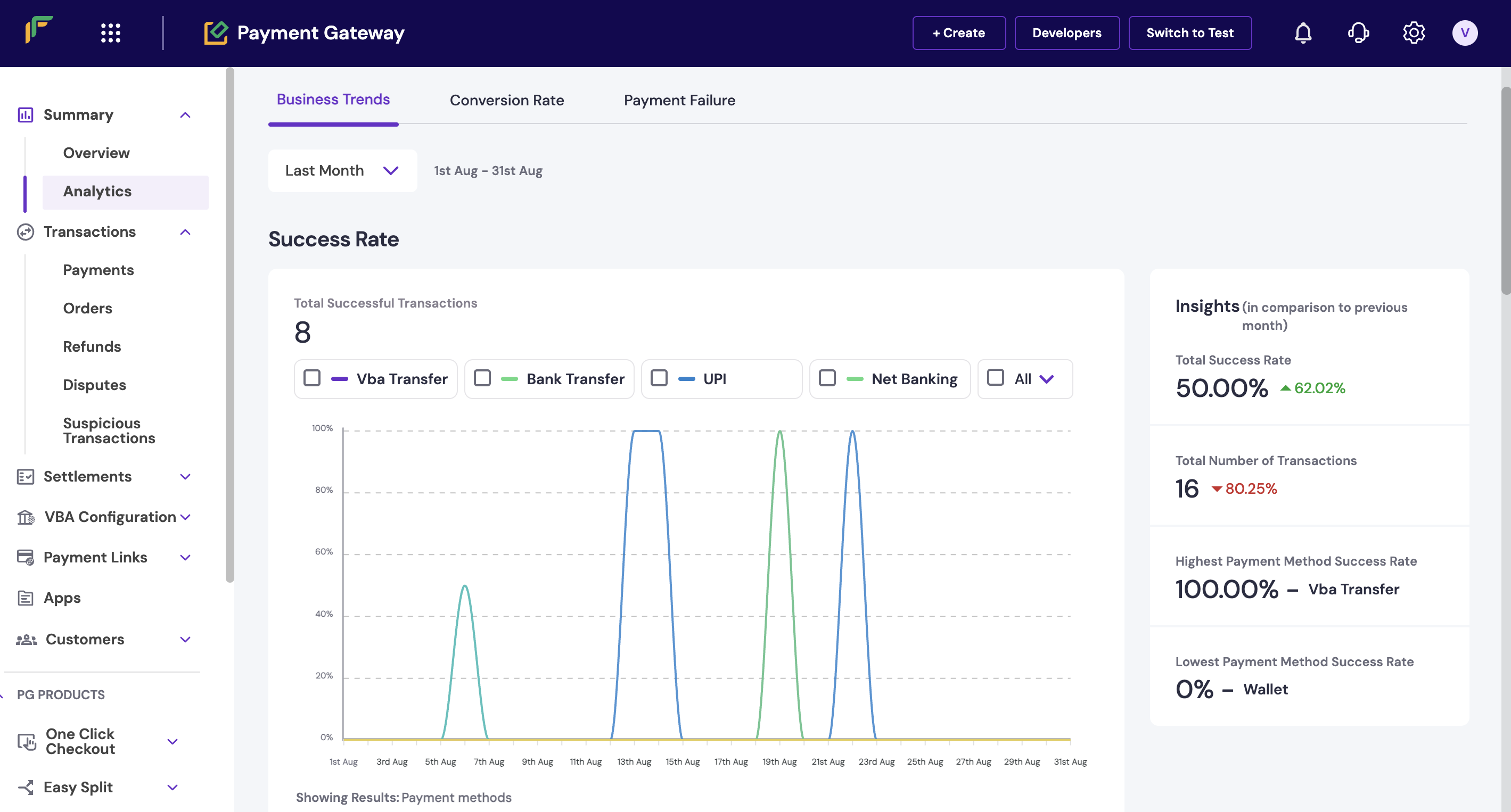
- User-centric issues (Invalid CVV, Invalid OTP, 2-factor authentication, card not enabled for online transactions, etc.)
- Bank dependent (Issuer bank- SBI, Kotak, HDFC, etc /network- NPCI, VISA, Mastercard is down)
- Check if the Account is activated or not. If not, wait for account activation.
- If the account is activated, then check if Payment mode is enabled or not. The Merchant can check in the dashboard about the details of payment modes that are enabled.
- The majority of the issues come with International Payments (as this requires special approval) and Premium card transactions, as they have differential pricing. Send an email to Cashfree or reach out to the Account Manager to enable certain modes that are not yet enabled.
- If modes are fine, then check for failure reasons in the dashboard. One can check the failure reason, error description, and error source for the failed transactions using the merchant dashboard.
- There could be some failures because of downtimes at customer banks. Check the SR analytics section in the dashboard for any downtime that is reported. Configure email to get notifications for any downtimes.
Transaction status
To get the information related to the Transaction status:Steps to check the failure reason of a failed transaction:- Log in to the Merchant dashboard > Payment Gateway > Transactions > Payments- You will get details of all the transactions
- To know about the failure reason, click on the transaction ID, and you will be redirected to the page where you can access the whole information of the transaction, like error description, error source, etc.
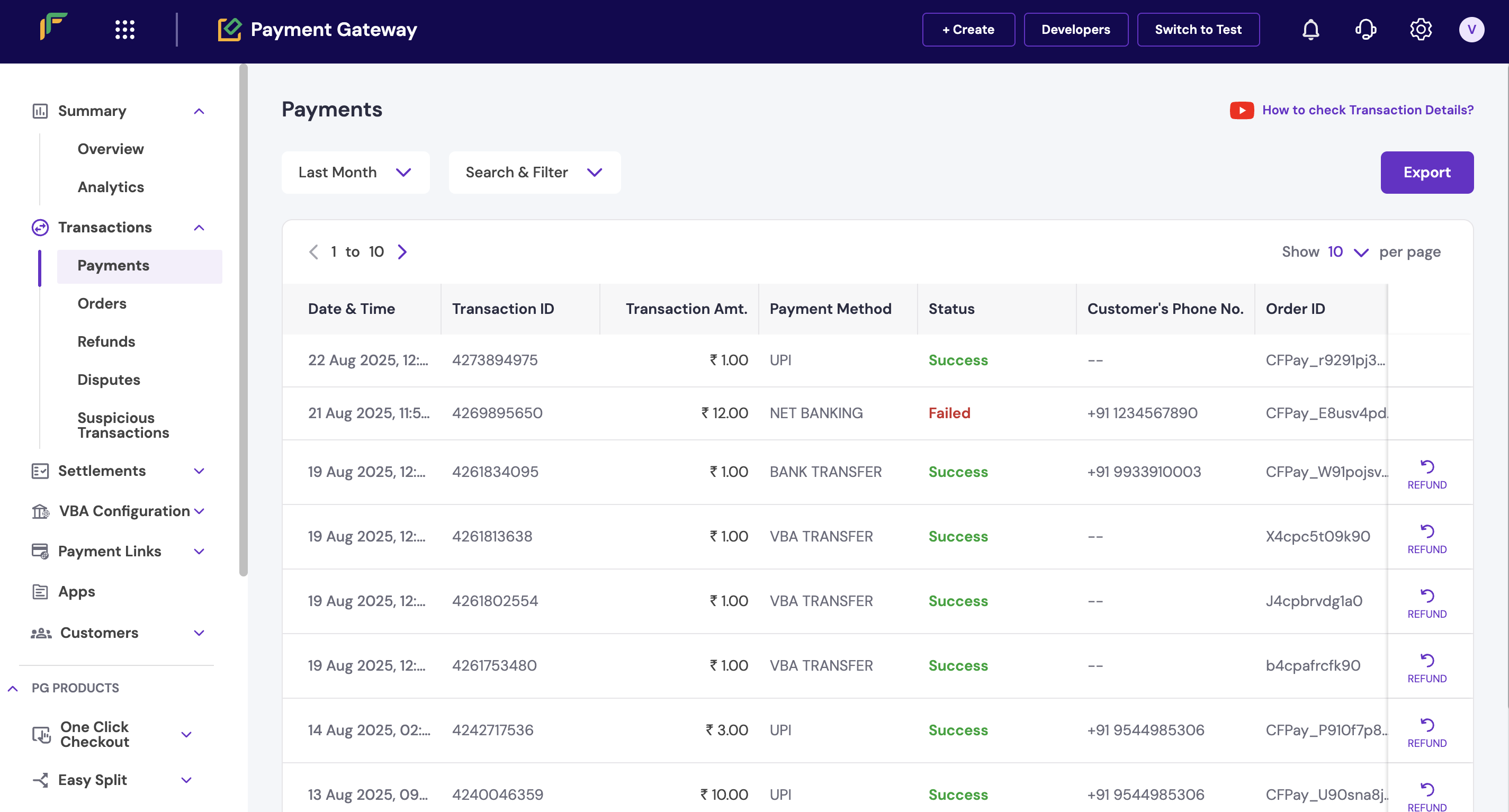
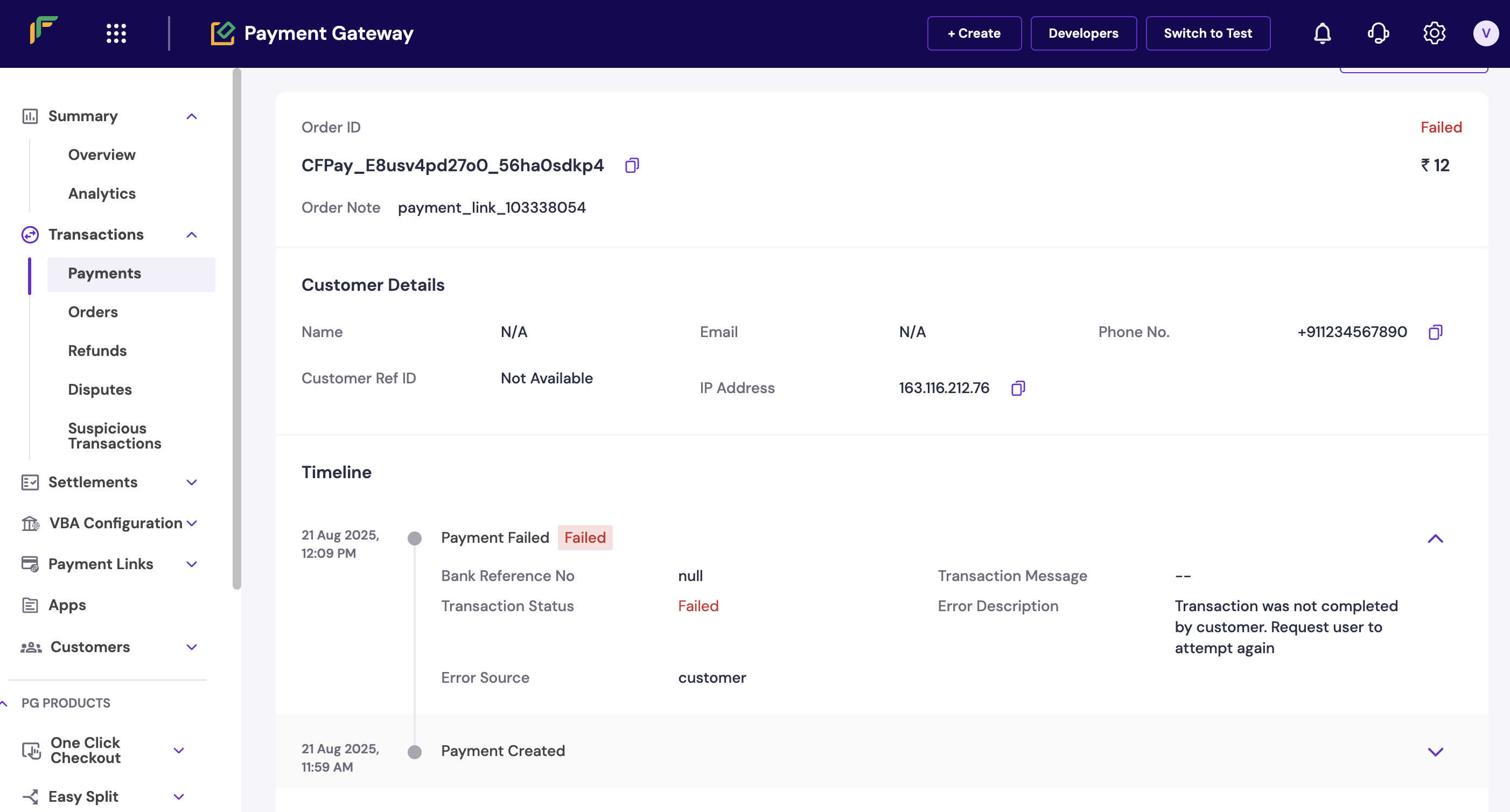
Downtime information:
Steps to check the information related to any active, upcoming & resolved downtimes.- Log in to the Merchant dashboard > Payment Gateway
- Go extreme down to see the Downtime section
- Click on the downtime section, and you can see the complete information related to all types of downtimes
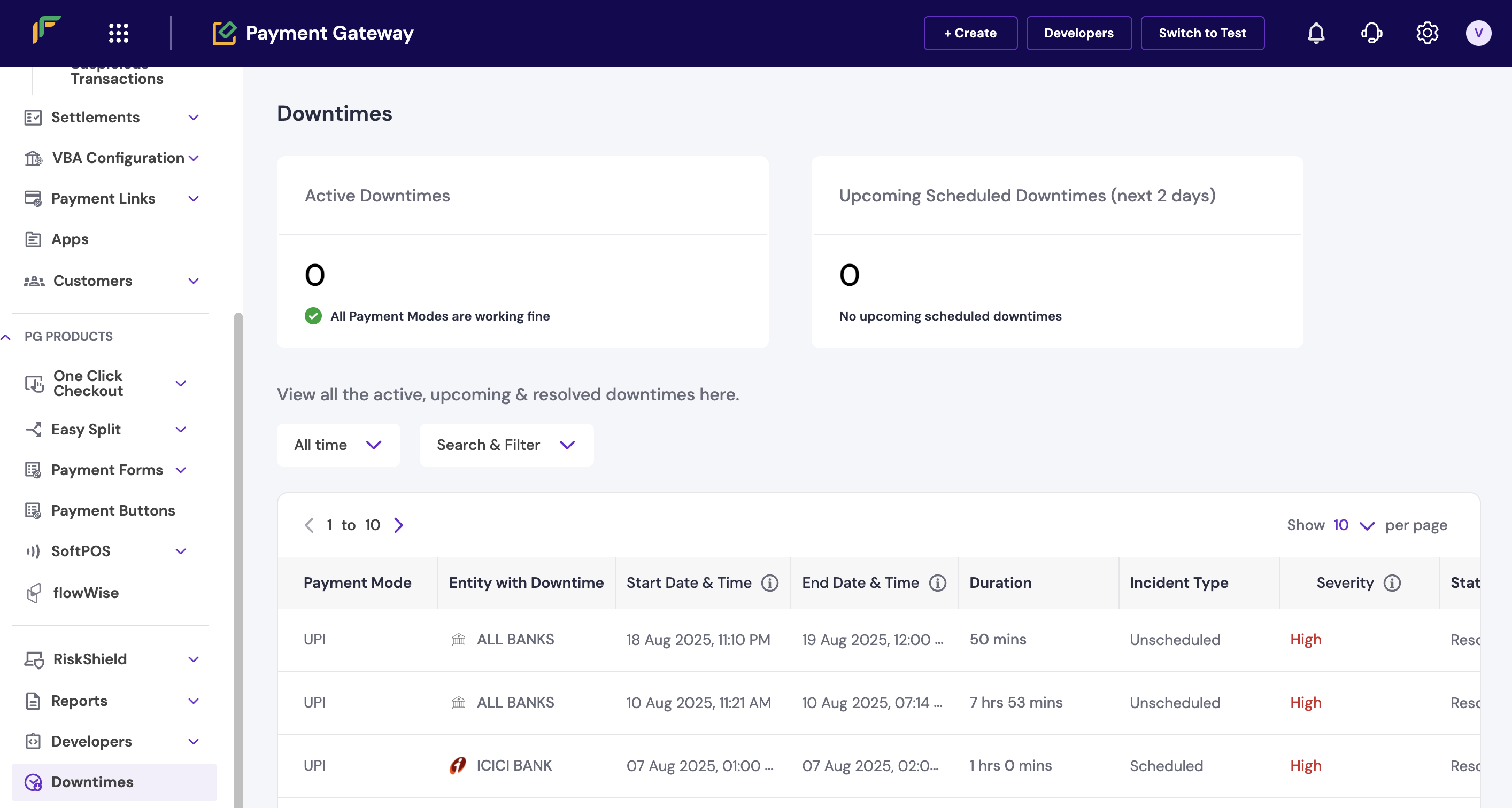
Analytics dashboard information:
-Steps to check the analytics information regarding the transactions based on the business trends, conversion rate, and Payment failure- Log in to the Merchant dashboard
- Go to Payment Gateway
- Go to Transactions > Analytics section
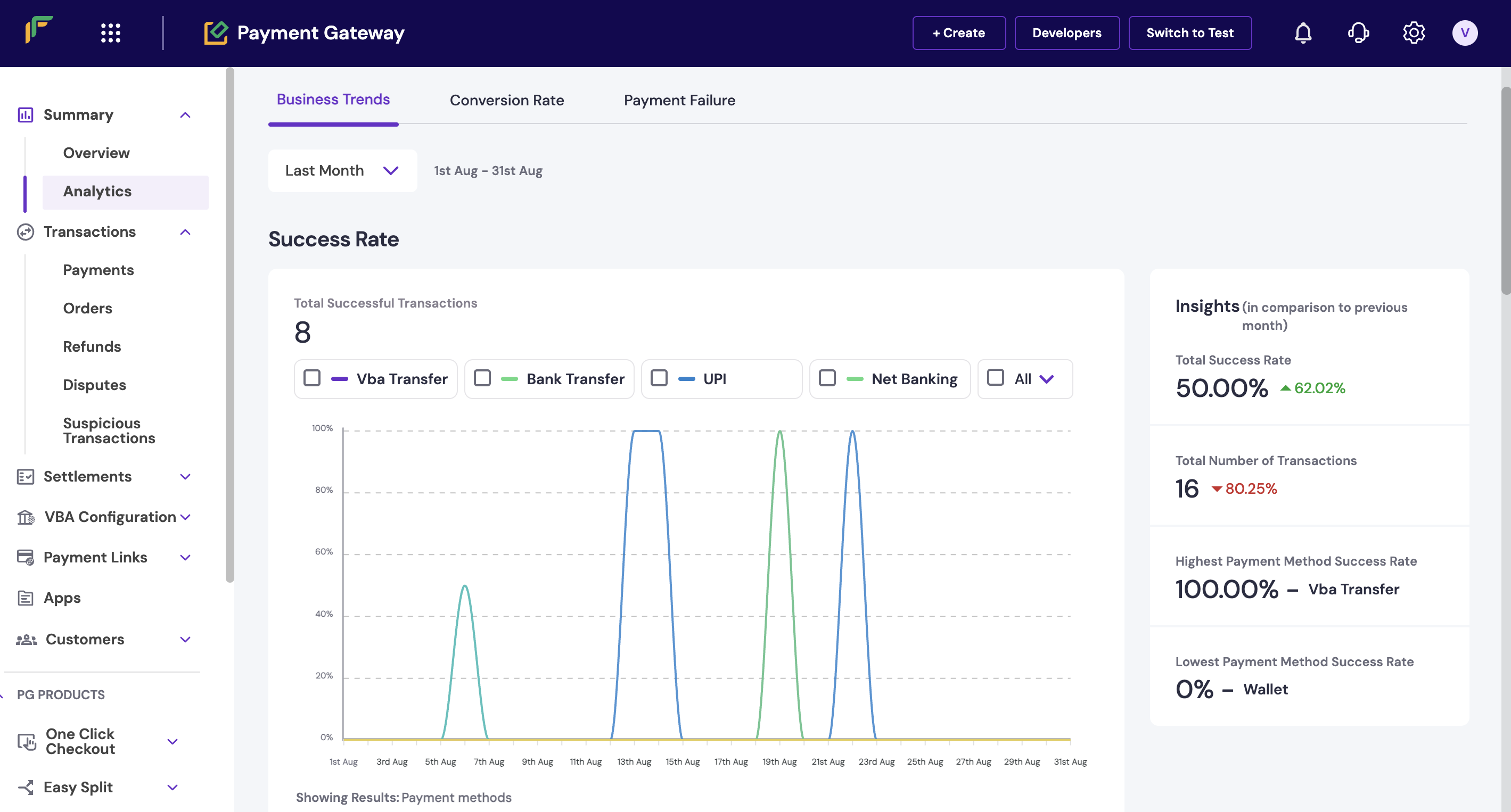
Settlements
Settlements
Settlements
The amount paid by the customer for a transaction through Payment Gateway that needs to be remitted back to the merchant.Types of settlement cycle:Standard settlements (default):
Standard settlements follow a T+2 settlement cycle. This means the settlement happens two business days (excluding non-working days/holidays) after the transaction date.For example: T+1: The amount is settled on the next business day after the transaction. T+2: The amount is settled two business days after the transaction. If a transaction occurs on Friday, June 3, for T+1 settlement, funds will be settled on Monday, June 6, as Saturday and Sunday are non-working days. For T+2 settlement, funds will be settled on Tuesday, June 7.Instant settlements:
Instant Settlements enable you to access your funds within 15 minutes, significantly faster than the standard T+2 settlement cycle.On-Demand settlements:
On-demand settlements allow instant fund transfers to your bank 24/7, including holidays, for a small fee. Activation is required, as the default cycle is T+2 days.What to do if you haven’t received the money in your account?- Check the transaction date and status. If the transaction status is successful, then the amount after due adjustments (Charges, refunds, taxes, etc.) will get settled as per the settlement cycle. - This can be checked on the merchant dashboard
- Check the settlement cycle- If your settlement cycle is T+1, then money will be credited after 1 business day.
- Check the settlement status in your dashboard. Details of processed or failed settlements will be provided.
- If the settlement is processed and still the money isn’t credited, then wait for 2 business days to reflect in your account, or reach out to your bank with the ARN / Settlement reference number (this number can be obtained from the merchant dashboard)
Common queries raised by the merchant
Settlement initiation time and status of the settlement
You can see the settlement initiation from the merchant dashboard for the upcoming settlements and the unsettled amount. Steps to check the settlement details:- Log in to the merchant dashboard
- Navigate to Payment Gateway
- Go to Settlements > Online > Add filters > Check the settlements
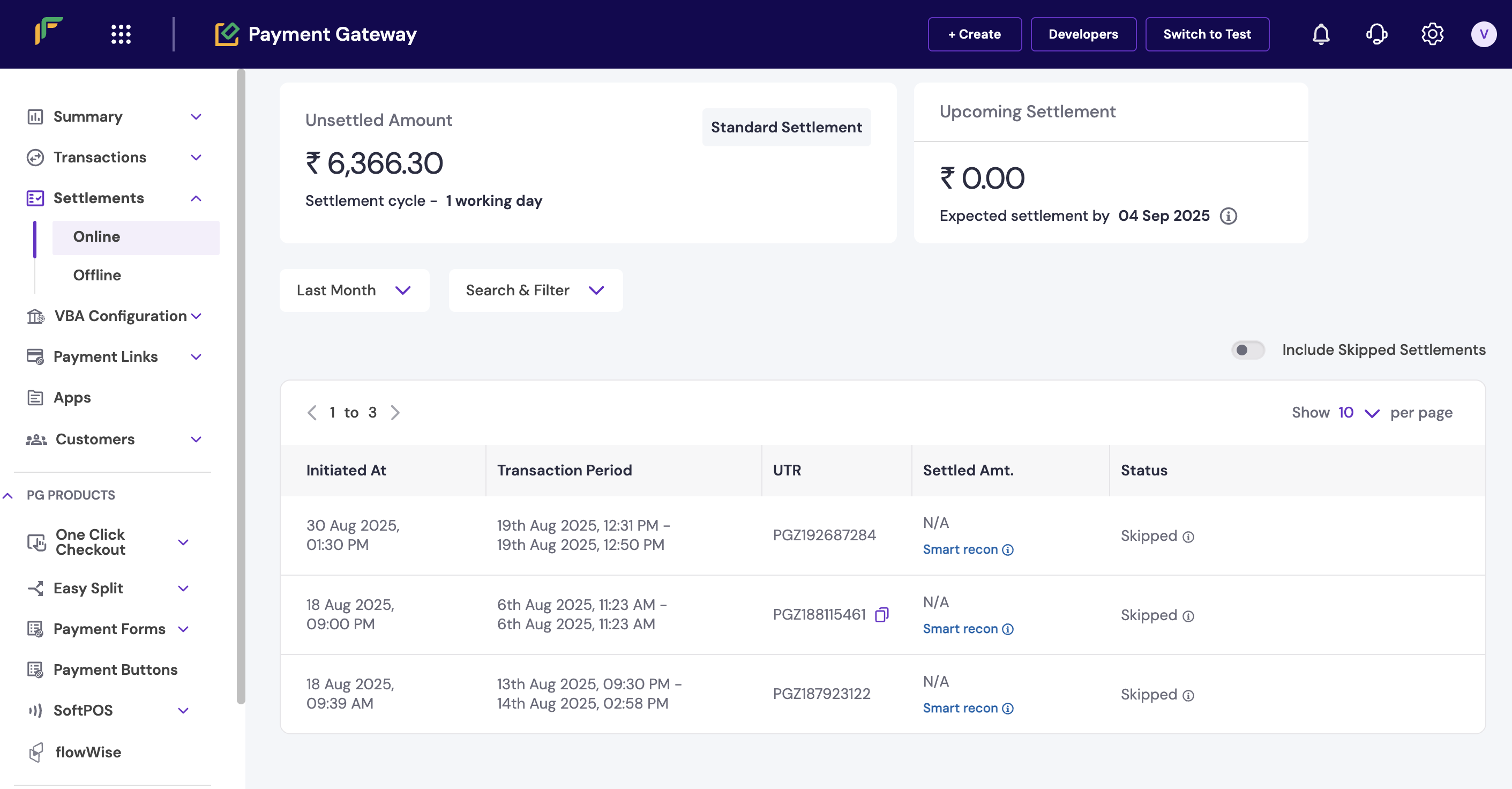
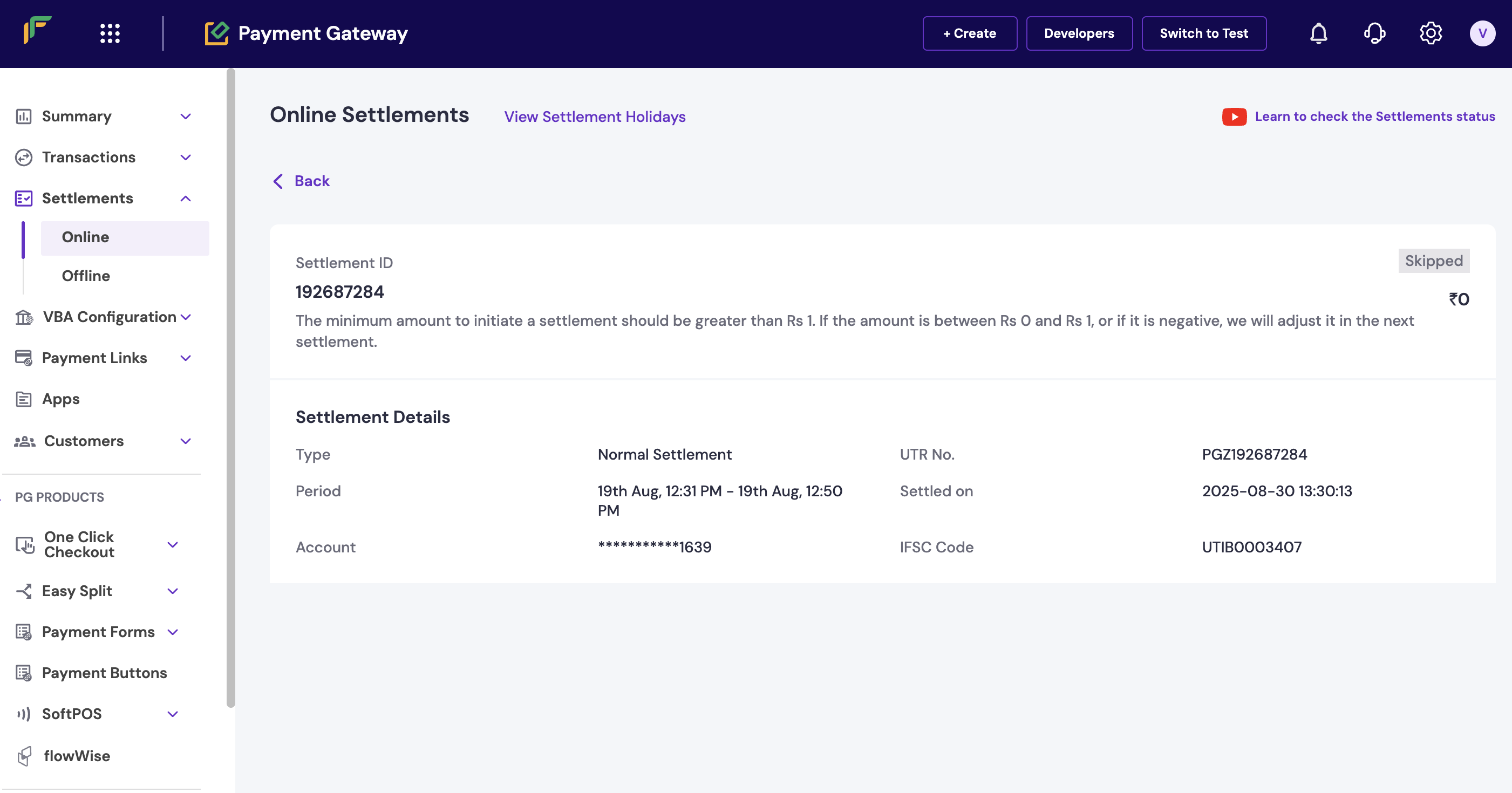
Charges and explanation
You can see the explanation for the charge deduction for a particular processed settlement.- Steps to check the Charges explanation for a particular processed settlement.
- Log in to the merchant dashboard
- Go to Payment Gateway
- Go to Settlements > Online > Add filters > Check the settlements> Select the settlement > Charges and explanation
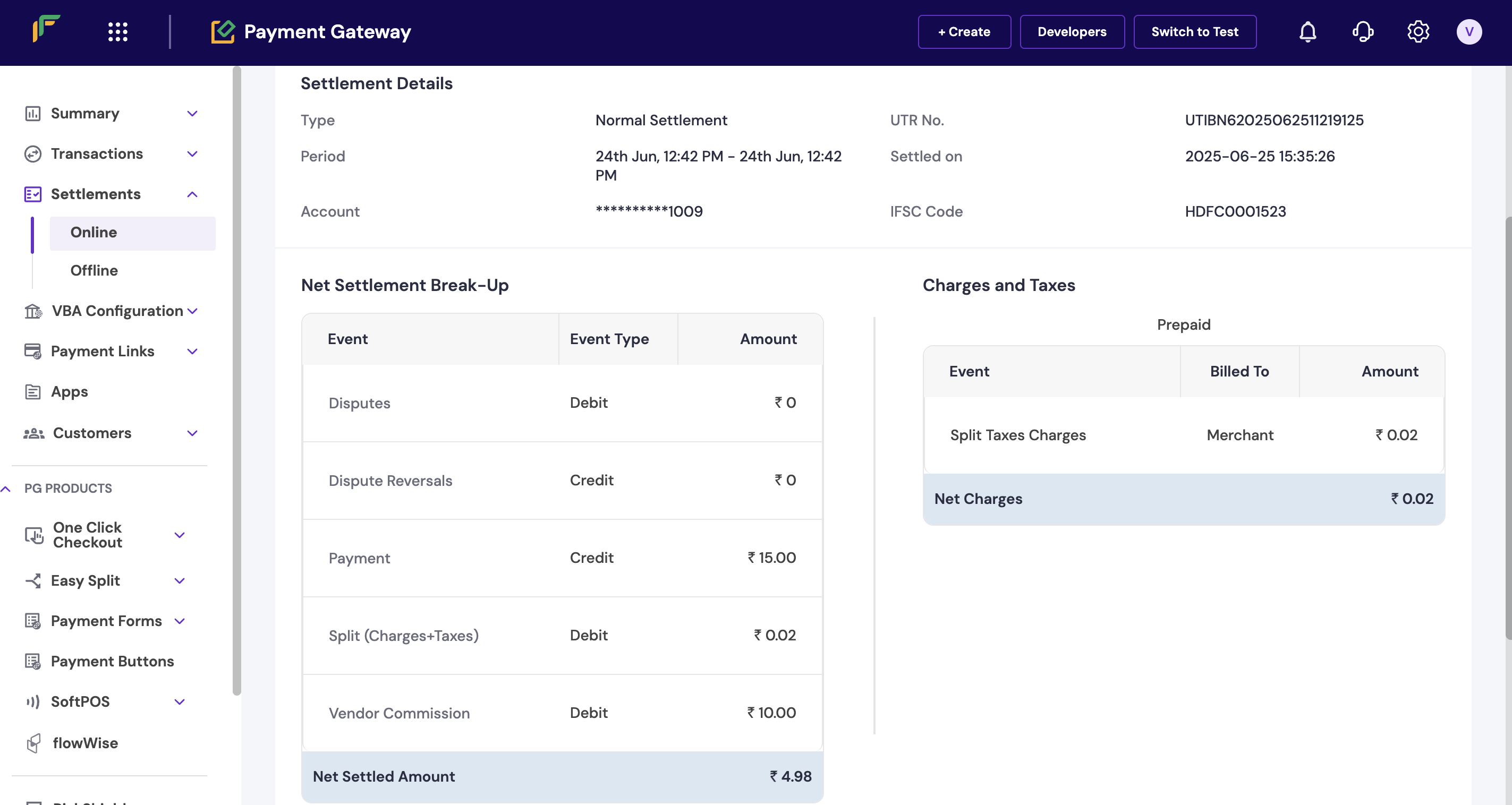
Instant settlement cycle and the Instant settlement limit per day
You can see Instant settlement-related information from the merchant dashboard, like the Instant settlement cycle, the Daily instant settlement limit, and how much Daily settlement is left for the day, etc.- Steps to check the Instant settlement details:
- Log in to the merchant dashboard
- Go to Payment Gateway
- Go to settlement > Online
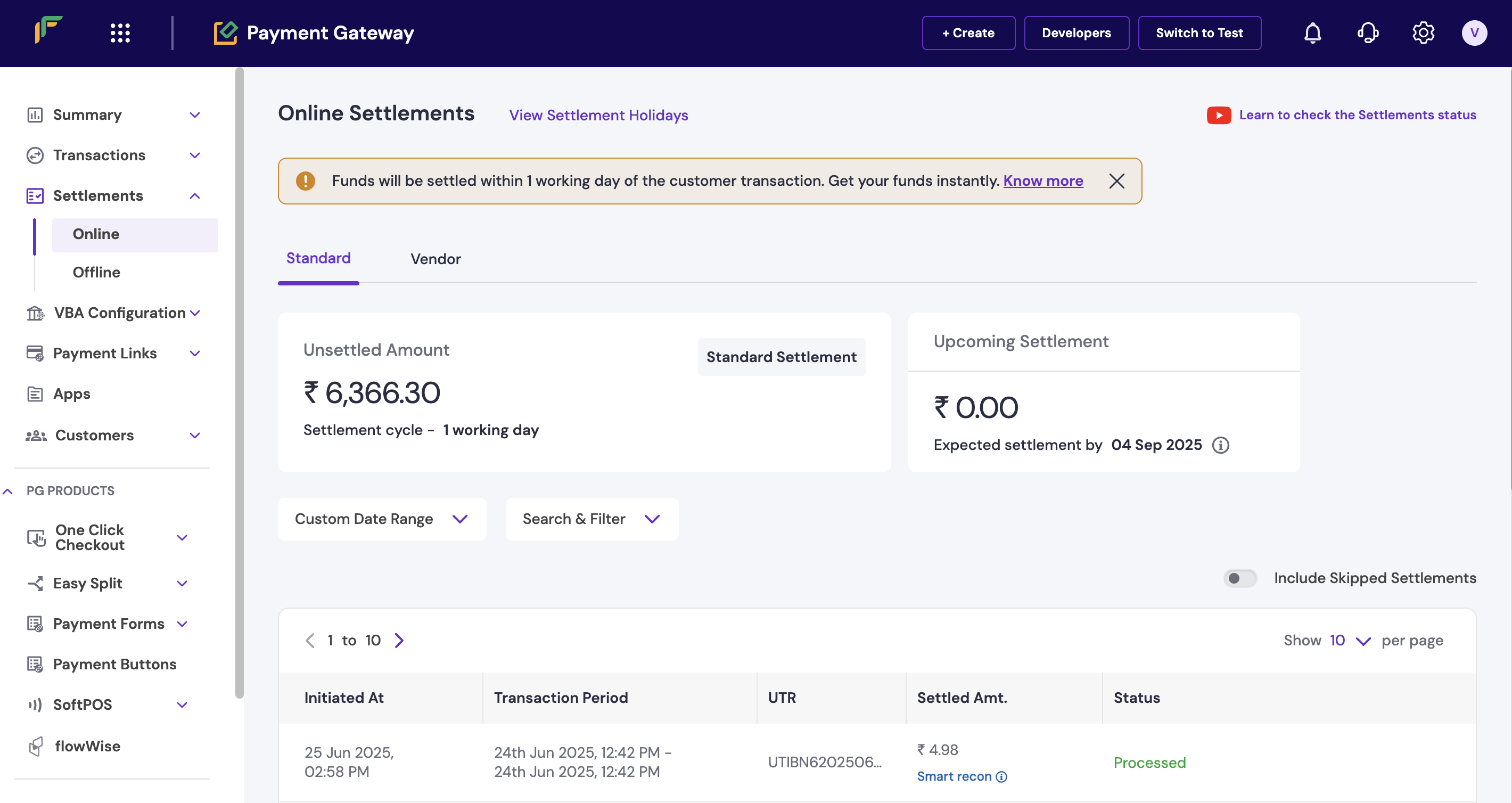
Bank holidays visibility
You can see Bank Holidays information from the merchant dashboard.- Steps to view the Bank holiday list:
- Log in to the merchant dashboard
- Go to the payment Gateway
- Go to Settlements > Online > View Settlement Holidays (It is present on the top of the settlements tab)
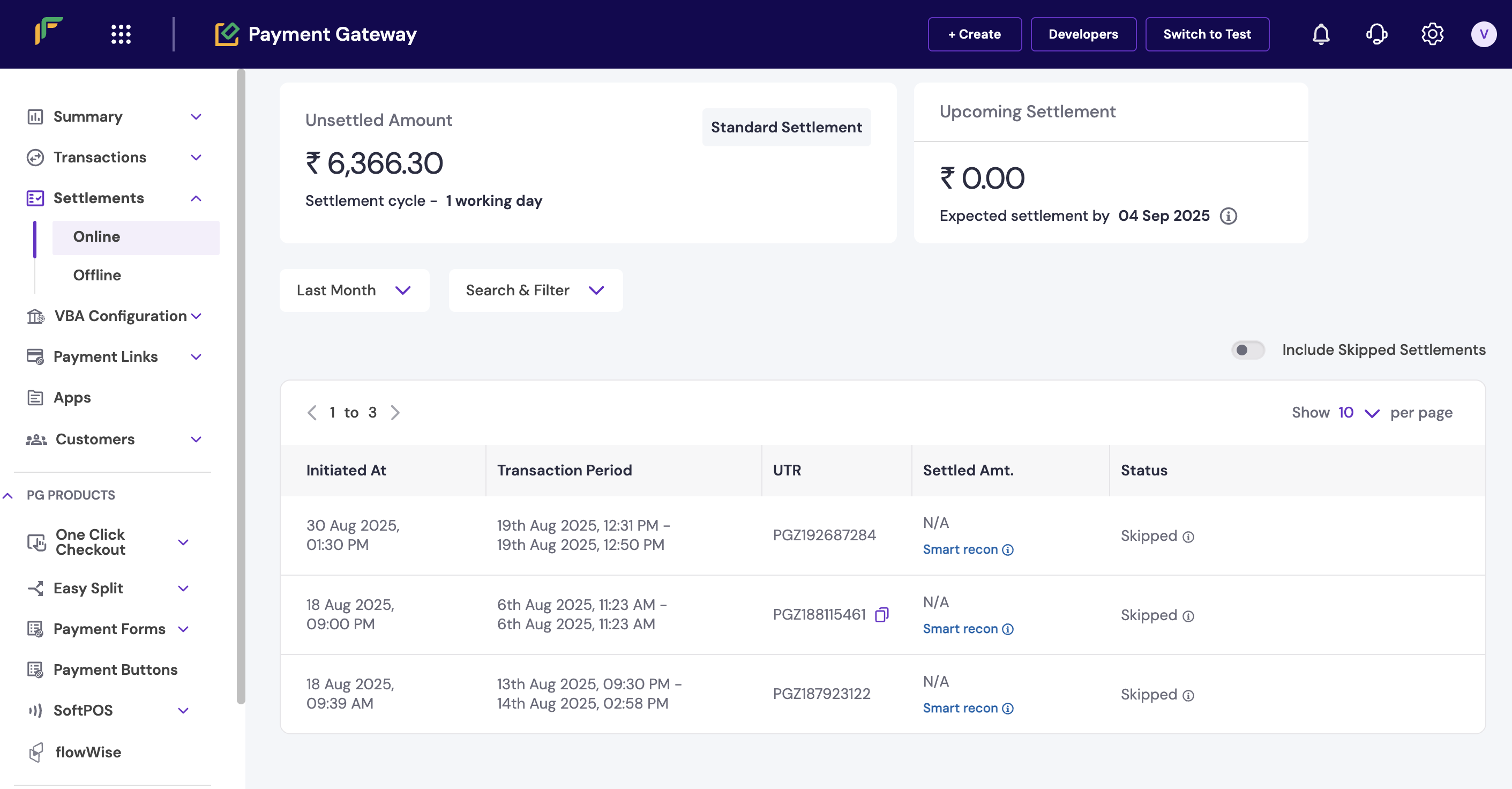
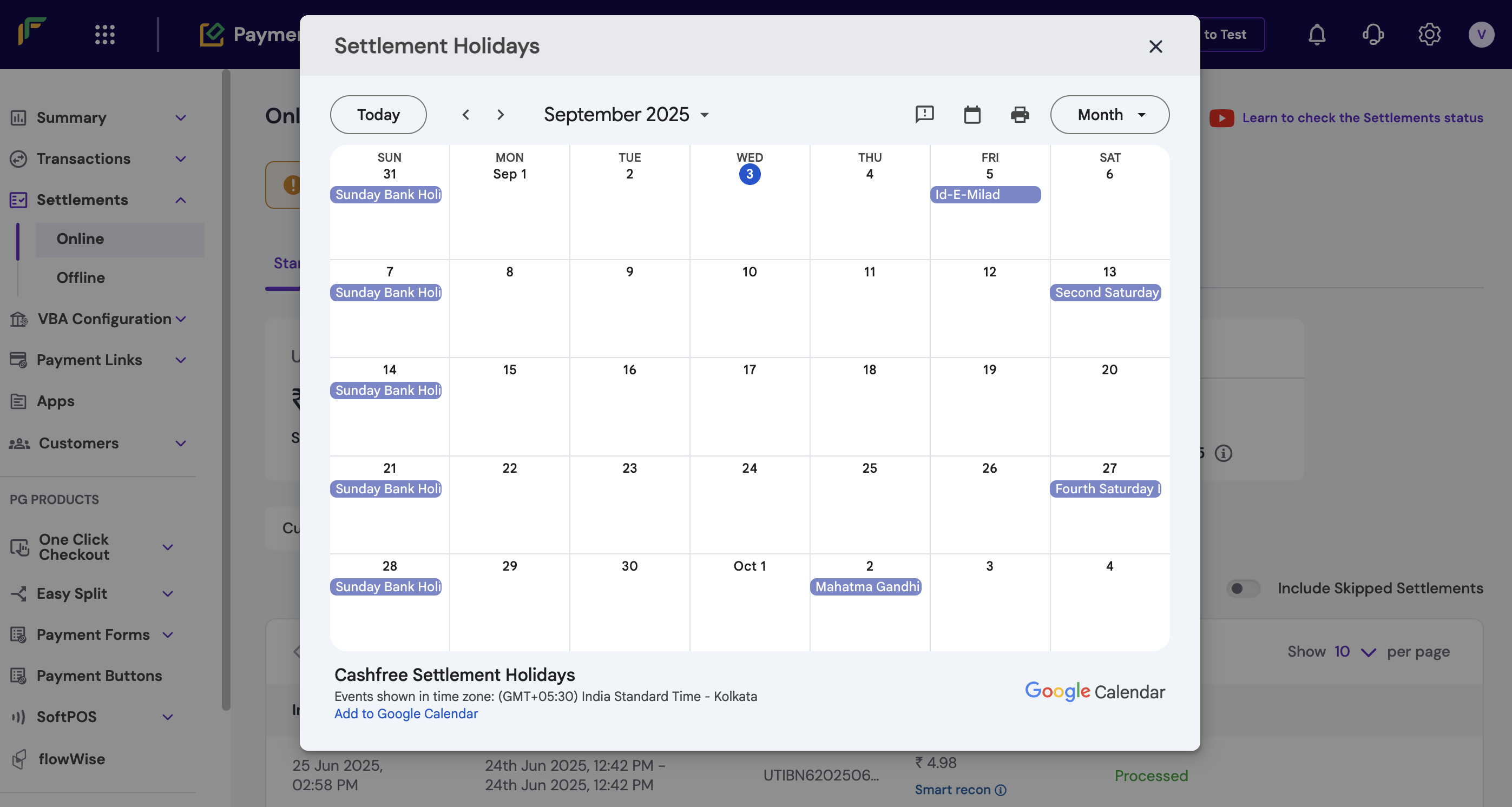
Refunds & Reversals
Refunds & Reversals
Refunds happen when a merchant initiates them from their end, and this happens on a successful transaction.
Refunds (Auto Refund) when a transaction happens from the customer’s end and the transaction fails, but the debit happens for the transaction.For both Refunds/Auto Refunds, we aim to process them instantly. In rare cases (around 10%), the refund may take slightly longer due to bank or partner processing timelines, but rest assured, these are always tracked and completed within the standard refund cycle.What to do if the refund isn’t processed?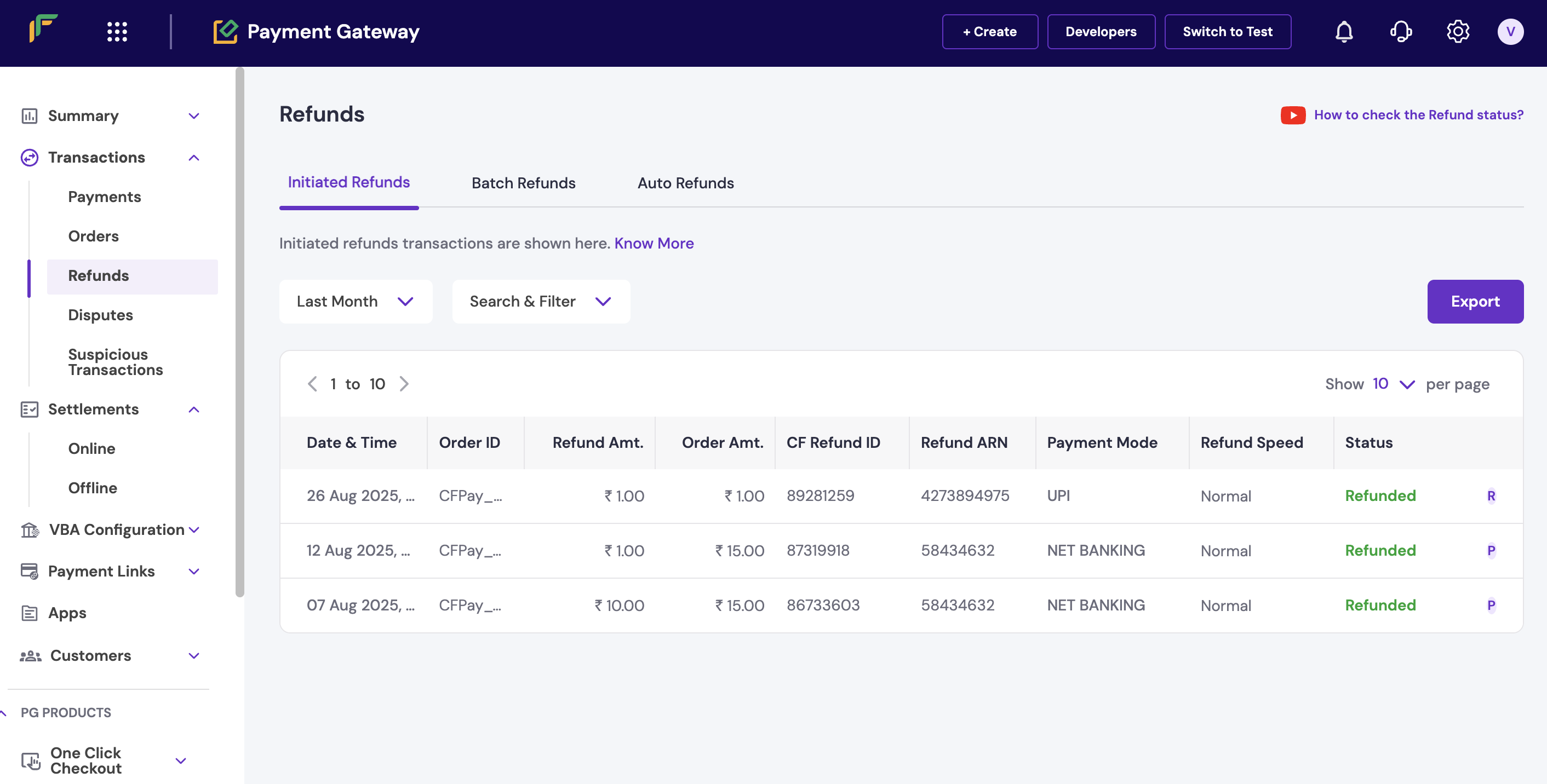
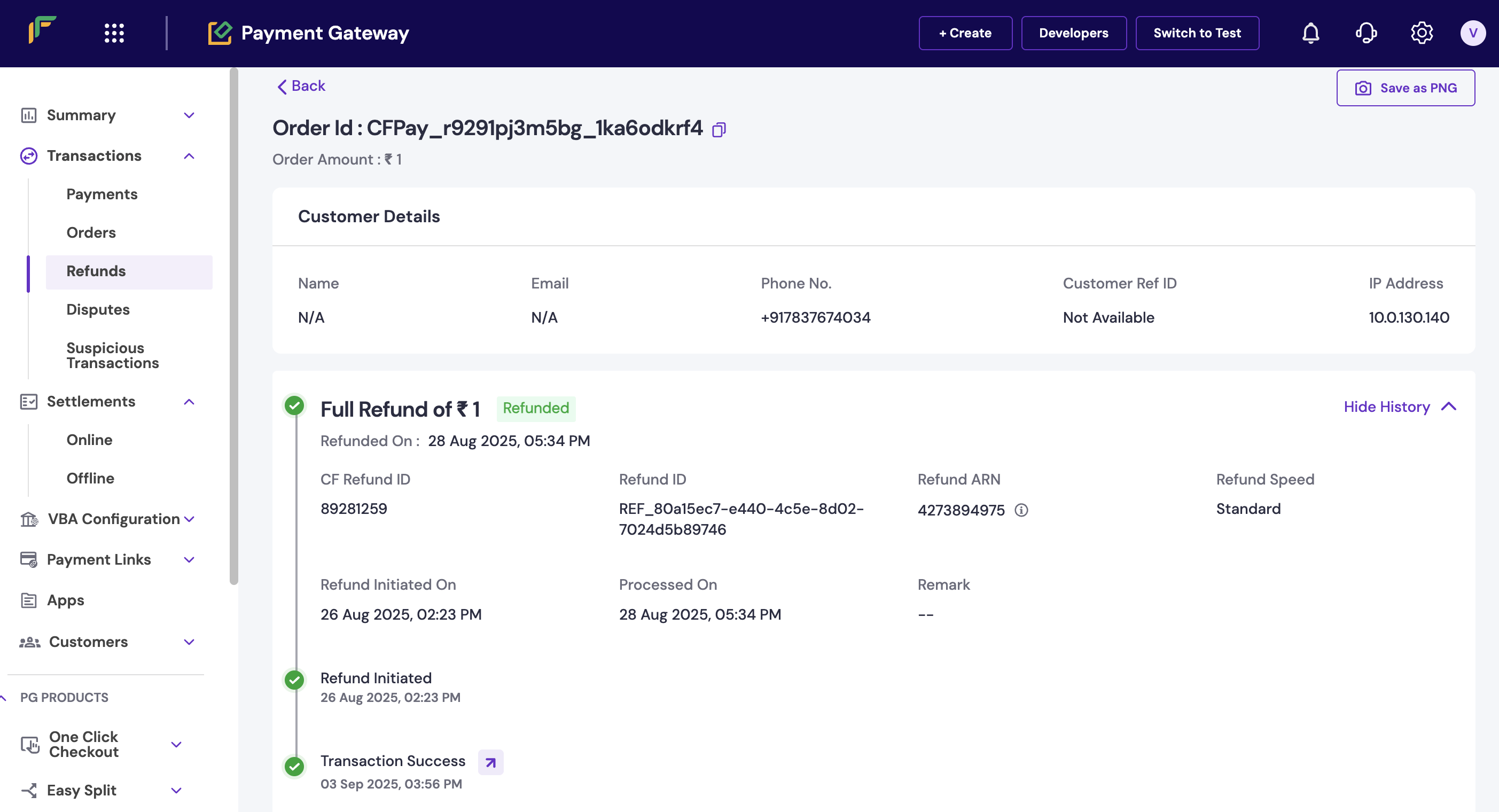
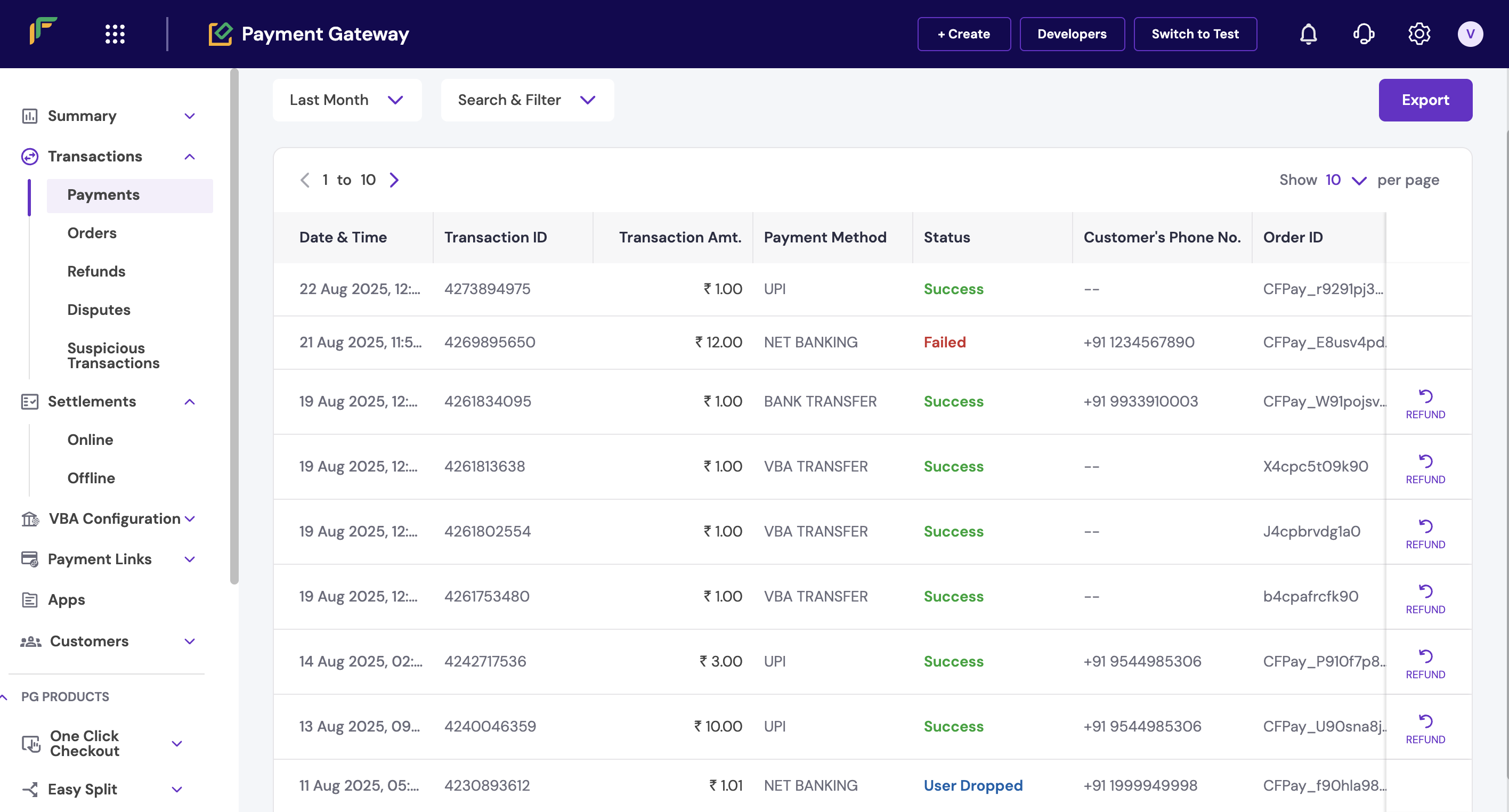
- Check if the refund is initiated (Go to Cashfree Payment Gateway > Transactions > Refund > Initiated Refund)
- Check the status of the refund if it’s pending/successful
- If it’s pending, then check the payment mode. If the payment mode is UPI, the TAT is up to 5 working days. For cards, the TAT is up to 7 working days. 4. Kindly wait for the mentioned TAT days for respective modes.
- If the status is Success, but the customer still didn’t receive the funds, then kindly ask the customer to reach out to their bank using the Refund ARN no. (Refund ARN no. can be obtained from the merchant dashboard)
- Log in to the merchant dashboard
- Go to Payment Gateway
- Go to Refunds > Initiated Refunds > Add filters
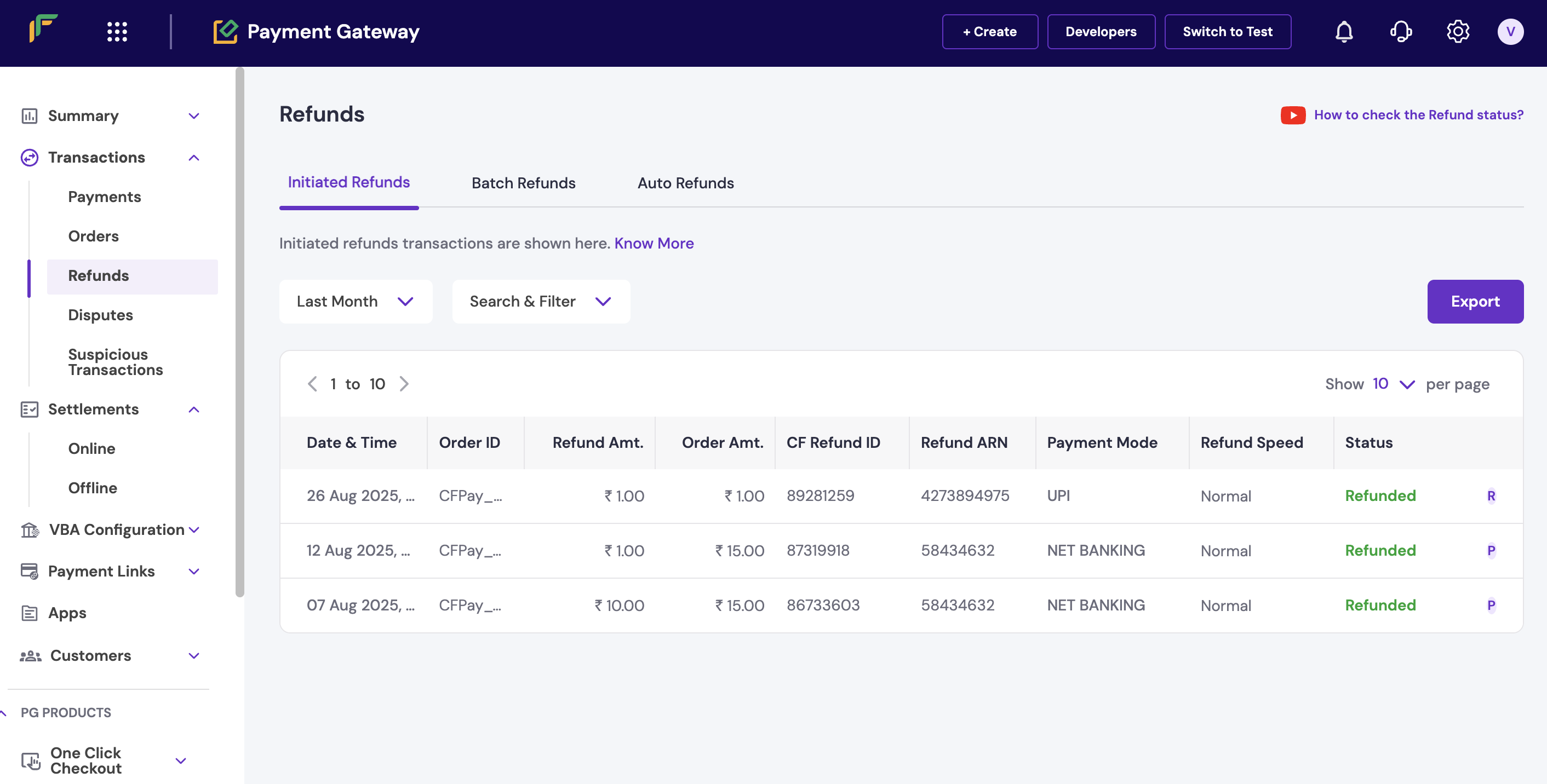
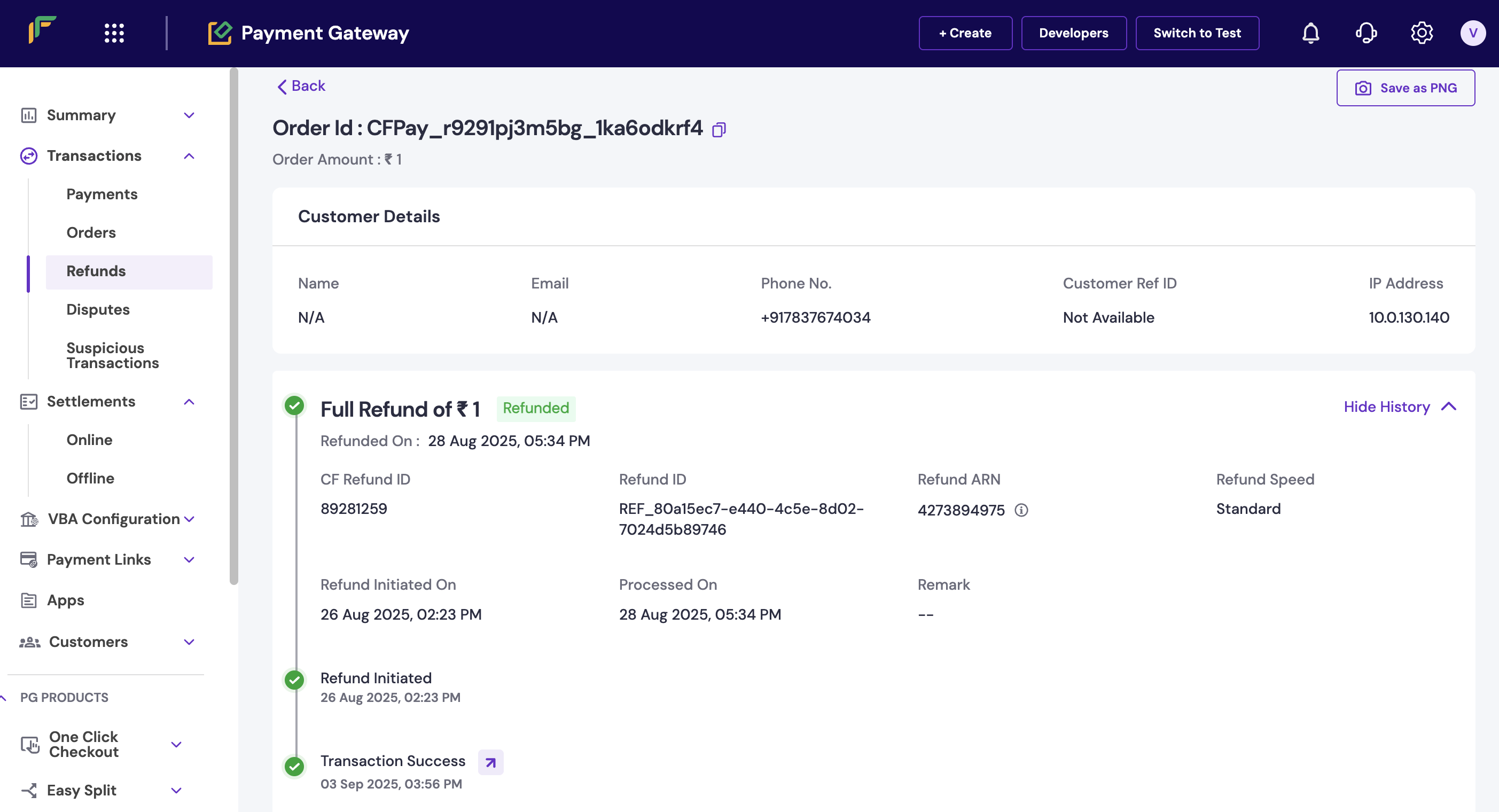
- Go to Payment Gateway Dashboard > Transactions > Payments.
- Search for the transaction you want to initiate an instant refund, and click Refund.
- Enter the Refund Amount, and add a remark if required. You can do a partial or full refund.
- Click the info icon to view more details on the refund charges.
- Click Initiate Refund to initiate the refund to your customer instantly. Note that the refund amount cannot exceed the maximum amount allowed.
- Go to Payment Gateway Dashboard > Transactions > Payments.
- Search for the transaction you want to cancel a refund, and click on the extreme right refund option of a particular transaction.