DigiLocker access is strictly based on user consent and is compliant with the Digital Personal Data Protection Act (DPDPA), 2023.
DigiLocker verification flow
Follow the steps below to verify your customers using DigiLocker:1. Verify DigiLocker account
Use the Verify Account API to check whether the user’s Aadhaar number or mobile number is linked with a DigiLocker account.- If an account exists, continue with the sign-in flow.
- If not, continue with the sign-up flow.
2. Generate DigiLocker link
Use the Create URL API to generate a DigiLocker consent URL.- Cashfree returns a unique, time-sensitive URL for DigiLocker login and document-consent sharing.
- The URL is valid for 10 minutes from the time of generation.
3. Redirect to consent URL
- Redirect the customer to the DigiLocker URL (in browser or WebView).
- The customer logs in using their Aadhaar number or Aadhaar-linked mobile number and enters the OTP.
- On successful login, DigiLocker shows a consent screen.
- The user reviews and approves the document-sharing request.
4. Check verification status
Use the Get Verification Status API with theverification_id or reference_id to retrieve the current status.
Possible status values:
PENDING: User hasn’t completed the verification process.AUTHENTICATED: User has logged in and given consent.EXPIRED: Link expired before the process was completed.CONSENT_DENIED: When user rejects or denies consent.
5. Retrieve document
Once the user has successfully logged in and provided consent, call the Get Document API to fetch verified documents like Aadhaar, PAN, or driving license.Aadhaar via DigiLocker flow
The Aadhaar via DigiLocker flow allows businesses to securely retrieve Aadhaar documents by verifying users through their DigiLocker accounts. Follow the below steps to fetch the required details:- The user selects Aadhaar via DigiLocker on the merchant dashboard.
- The user enters their Aadhaar number.
- The system checks if a DigiLocker account exists using the Verify Account API.
- If account exists → Sign-in flow.
- If not → Sign-up flow.
- Sign-up flow: This is a PIN-based flow where the user must set a DigiLocker PIN. If the DigiLocker account already exists, the user is required to enter their existing PIN.
- Sign-in flow: Also referred to as the PIN-less flow, where the user can complete the login using only an OTP.
Sign-in flow
The sign-in flow enables users with an existing DigiLocker account to log in using their Aadhaar-linked credentials and provide consent to share documents. Steps are as follows:- Call the
Create URL APIto generate the login consent link. - User logs in using Aadhaar and OTP.
- User provides consent on DigiLocker.
- Use
Get Verification Status APIto confirm. - Retrieve Aadhaar data using the
Get Document API.
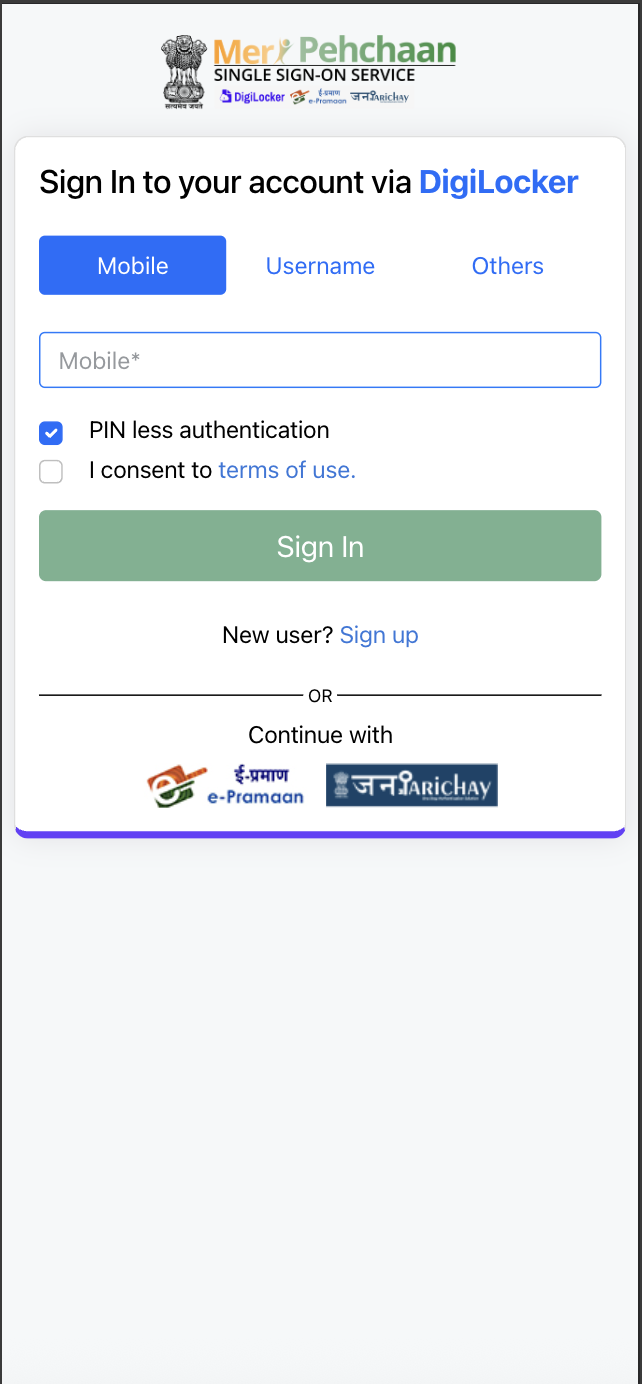
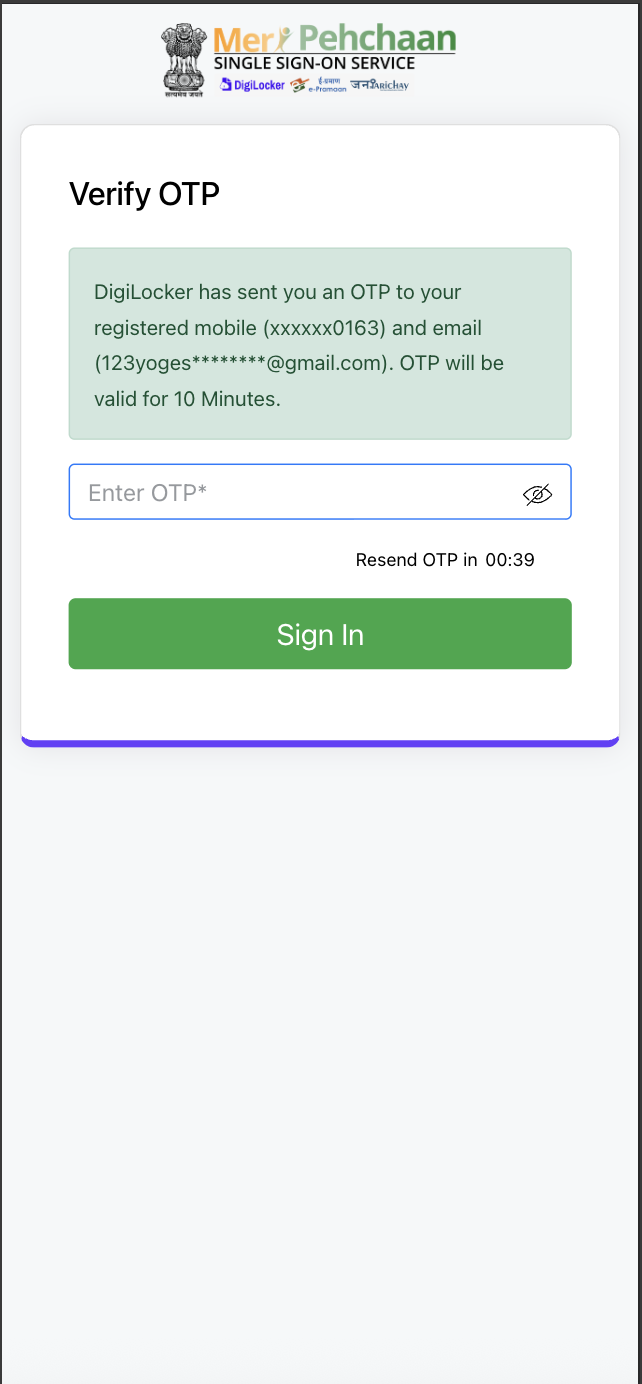
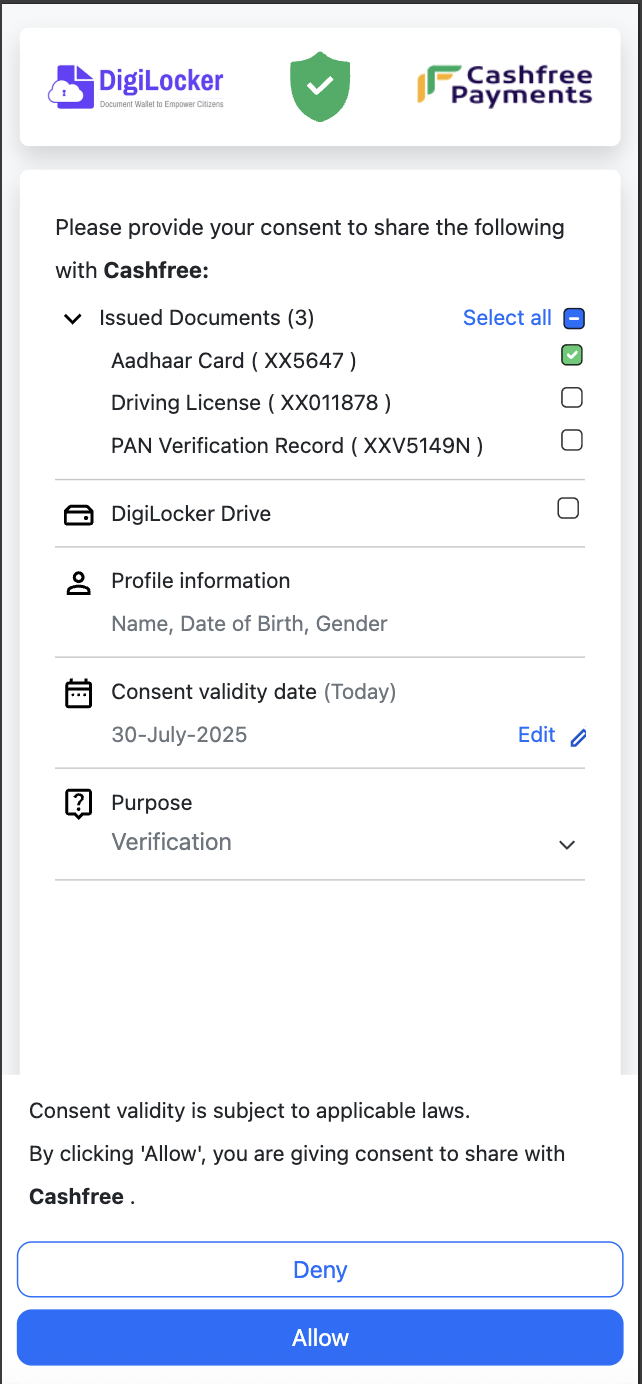
Sign-up flow
The sign-up flow guides users without an existing DigiLocker account to create one, set a PIN, and provide consent to share their Aadhaar documents. Steps are as follows:- Call the
Create URL APIto generate sign-up consent link. - User lands on the Digilocker page and enters the OTP.
- User sets DigiLocker PIN in case of new account is being created and if account exists, user resets PIN via OTP.
- User provides document-sharing consent.
- Use
Get Verification Status APIto confirm. - Retrieve Aadhaar document using the
Get Document API.
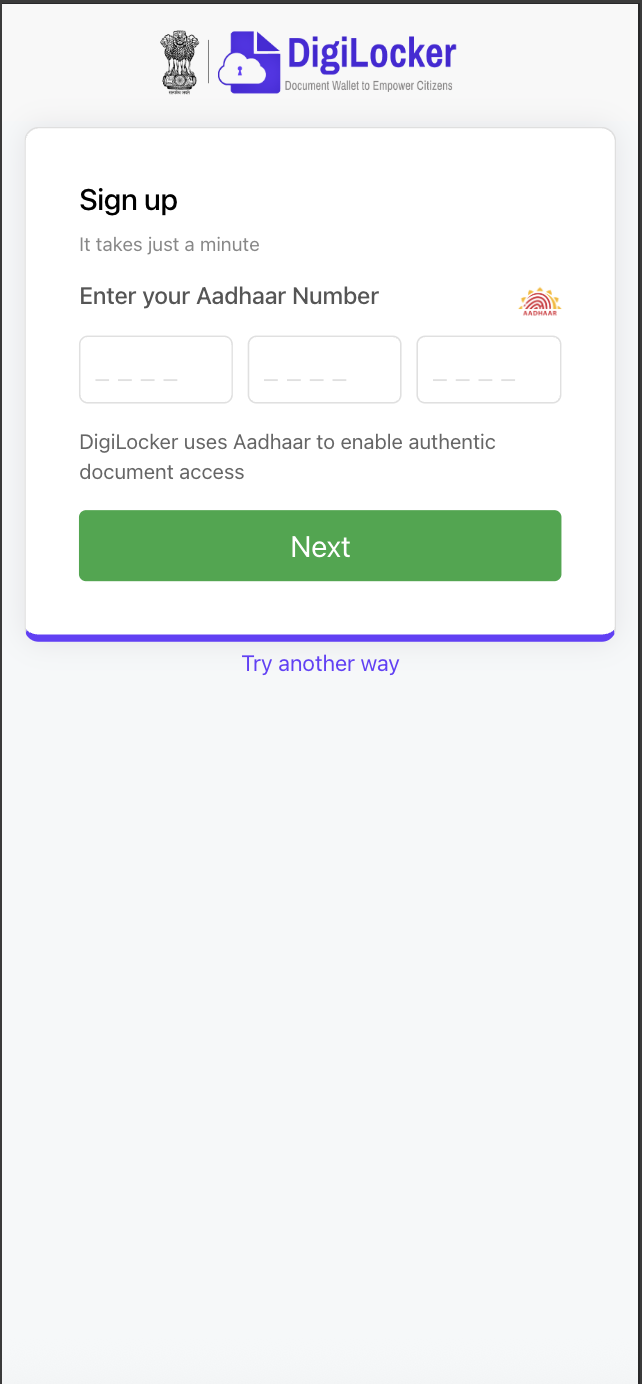
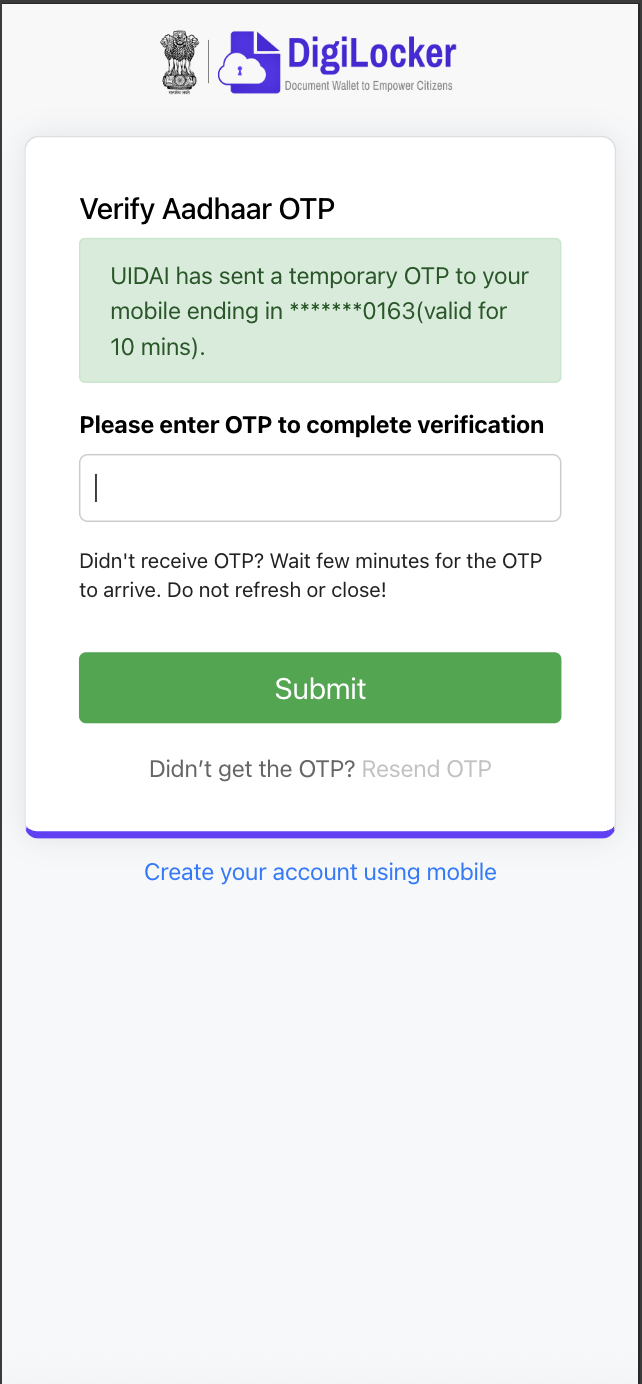
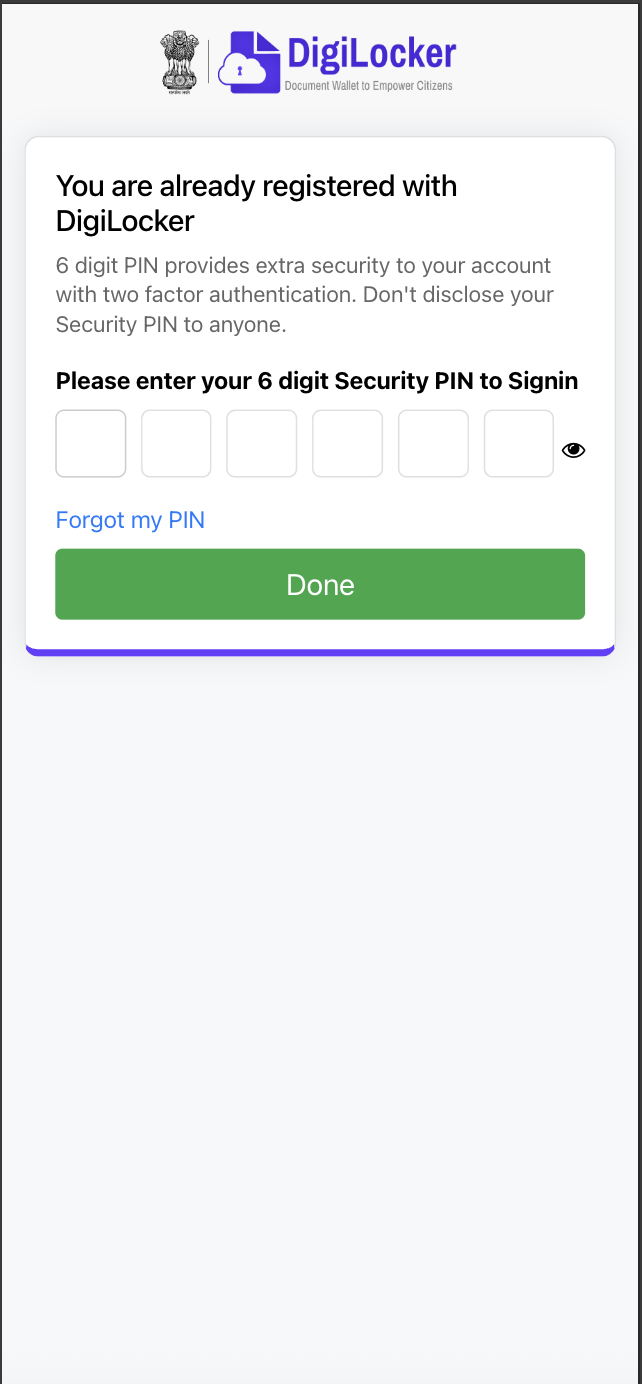
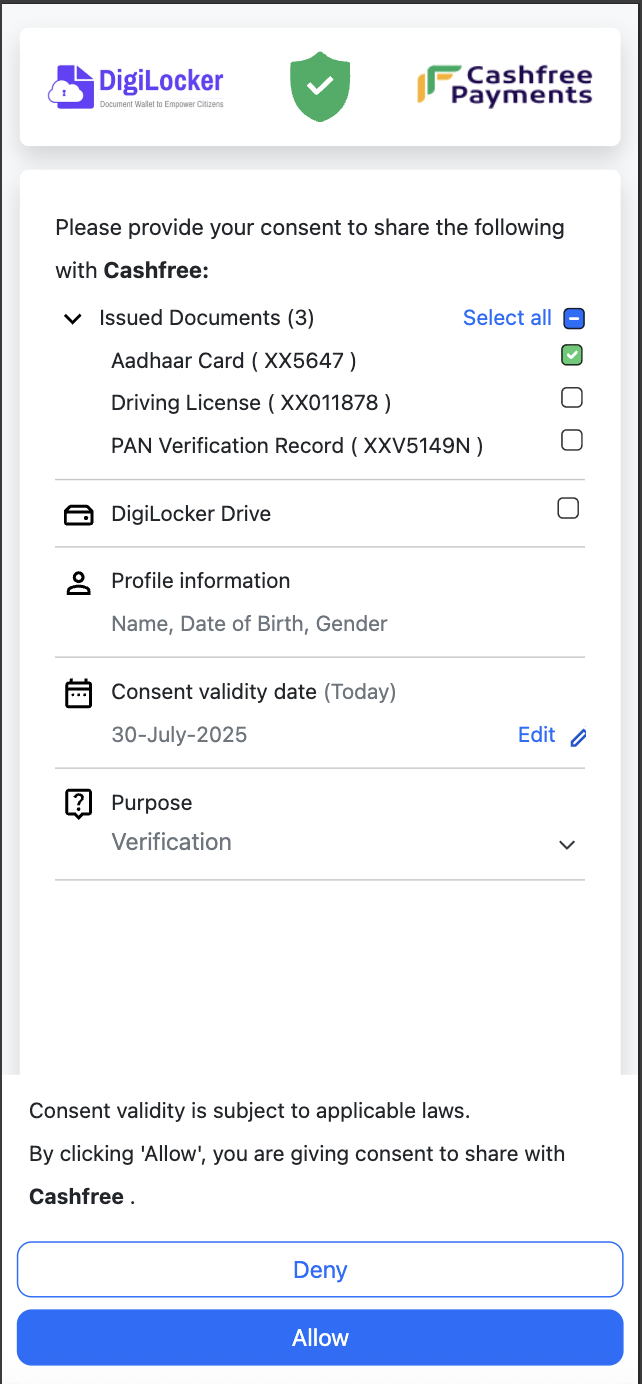
Webhook support
You will receive webhooks for every stage of the DigiLocker verification lifecycle, including status updates and completion callbacks.Summary
Provides a summary of all APIs involved in the flow:| Step | API used | Description |
|---|---|---|
| 1 | Verify Account API | Checks if Aadhaar is linked with DigiLocker |
| 2 | Create URL API | Generates DigiLocker consent URL |
| 3 | Get Verification Status API | Checks status: PENDING, AUTHENTICATED, EXPIRED, CONSENT_DENIED |
| 4 | Get Document API | Fetches verified user documents |
Edge cases
Provides a summary of edge cases involved in the flow:| Step | Edge case | Scenario | Root cause | Resolution |
|---|---|---|---|---|
| 1 | eaadhaar not available in DigiLocker | The eaadhaar field in the API response returns ‘N’. | Indicates that the user’s Aadhaar document isn’t currently available in their DigiLocker account. | Instruct the user to log in to DigiLocker and complete their profile by linking their Aadhaar. Once linked, fetch the document using the Get Document API. |
| 2 | Can be accessed label appears on consent screen | The DigiLocker consent screen displays the label Can be accessed next to a document. | Indicates that the document isn’t currently present in the user’s DigiLocker. This status implies that while the document is eligible to be linked, it hasn’t yet been fetched or issued to the account. | Instruct the user to log in to DigiLocker and link the issued document manually from the issuing authority. Once linked, retrieve the document using the Get Document API. |
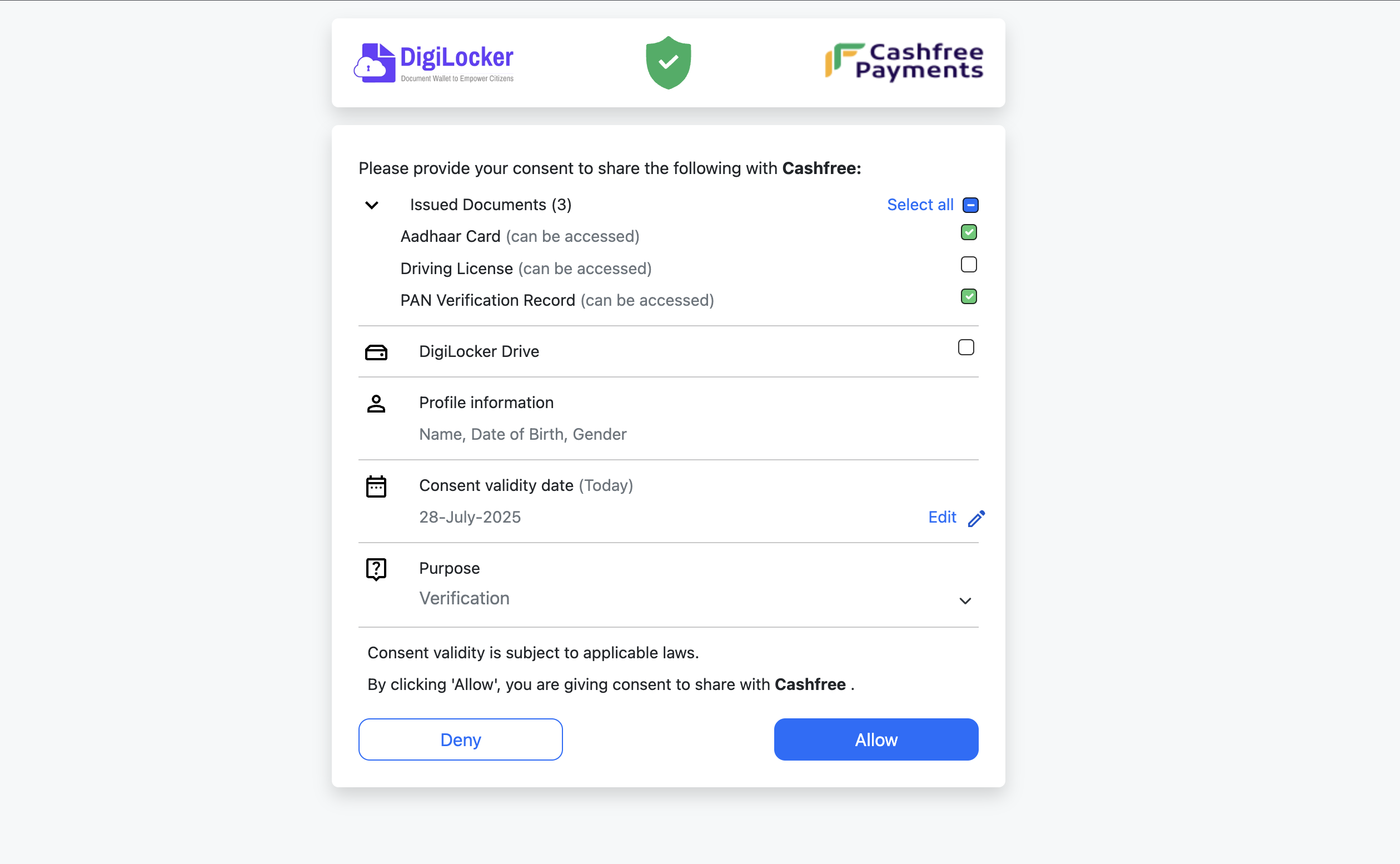
Edge case 2